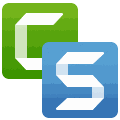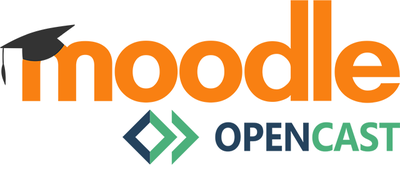HDL3 - Screenrecording
Screenrecording with Camtasia/Snagit or Opencast Studio
Screenrecording – key facts
- Simple creation of screen recordings (screencasts) on your own computer
- Relatively intuitive creation in self-service
- Applications for local installation on the computer (Camtasia/Snagit) or web-based (Opencast Studio)
- Purchase of licences for Camtasia/Snagit via the IT representatives
Camtasia and Snagit are programmes for creating screen recordings (screencasts) and are an alternative to the web-based Opencast Studio. The CMS recommends the use of Opencast Studio.
With Camtasia, video and audio recordings of lecturers and/or screen contents such as PowerPoint presentations are possible. In addition, the programme offers an extensive video editor and is therefore well suited for longer videos and recordings.
Snagit is a simple software for video and audio recording of presenters and/or screen content such as PowerPoint presentations. It does not have an integrated editor, so the programme is mainly suitable for short educational videos and the like.
Application scenarios:
- Self-created screencasts of screen contents, if necessary with insertion of the person giving the lecture via webcam.
- The CMS recommends Opencast Studio. The solution runs in the web browser and is integrated directly into HU-Moodle as a plug-in.
- Camtasia is suitable for creating longer videos and recordings thanks to its extensive video editor.
- Snagit is suitable for creating short teaching videos and other teaching material, as it does not require an editor.
Restrictions:
- Only for HU teachers (Camtasia/Snagit)
- Download Camtasia or Snagit from the CMS software service, necessary licence from the IT representative.
- Opencast Studio requires an HU or Moodle account.
- No support from the CMS video service